It can seem daunting at first, but connecting to a git server via SSH can be performed in a few easy steps. The idea is that with SSH, you create a public/private key pair that does the authentication for you so there is no need to type your password each time you want run git push for example.
Step 1: Check if ssh is installed
Type ssh -v to confirm that ssh is installed. On OSX this is what you should see by default:
>> ssh -v usage: ssh [-1246AaCfGgKkMNnqsTtVvXxYy] [-b bind_address] [-c cipher_spec] [-D [bind_address:]port] [-E log_file] [-e escape_char] [-F configfile] [-I pkcs11] [-i identity_file] [-L [bind_address:]port:host:hostport] [-l login_name] [-m mac_spec] [-O ctl_cmd] [-o option] [-p port] [-Q cipher | cipher-auth | mac | kex | key] [-R [bind_address:]port:host:hostport] [-S ctl_path] [-W host:port] [-w local_tun[:remote_tun]] [user@]hostname [command]
Step 2: Check if ssh is enabled in OSX
This step is important to check if you are running bitbucket on localhost. Otherwise you can skip this step.
>> ssh -v localhost OpenSSH_6.9p1, LibreSSL 2.1.8 debug1: Reading configuration data /etc/ssh/ssh_config debug1: /etc/ssh/ssh_config line 21: Applying options for * debug1: Connecting to localhost [::1] port 22. debug1: connect to address ::1 port 22: Connection refused debug1: Connecting to localhost [127.0.0.1] port 22. debug1: connect to address 127.0.0.1 port 22: Connection refused ssh: connect to host localhost port 22: Connection refused
If you get connection refused, it could mean that the SSH daemon is not enabled. ie you can’t login remotely until you enable it.
Go to System Preferences > Sharing and enable Remote Login.
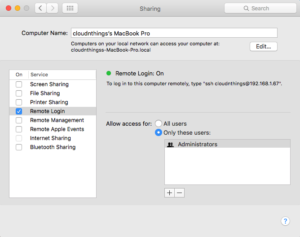
Step 3: Check ~/.ssh directory
Check if you have some keys already:
>> ls -a ~/.ssh . .. id_rsa id_rsa.pub known_hosts
If you have the id_rsa files you can load this into your bitbucket account in step 5. If not, let’s create them in the next step.
Step 4: Create your default identity
Typ ssh-keygen and accept the default location and enter a passphrase when prompted. It is recommended to provide a passphrase unless you are scripting and need automatic login. What you should see is the following:
cloudnthings:~ cloudnthings$ ssh-keygen Generating public/private rsa key pair. Enter file in which to save the key (/Users/cloudnthings/.ssh/id_rsa): Enter passphrase (empty for no passphrase): Enter same passphrase again: Your identification has been saved in /Users/cloudnthings/.ssh/id_rsa. Your public key has been saved in /Users/cloudnthings/.ssh/id_rsa.pub. The key fingerprint is: SHA256:DRl+AST8sfHGi9IvEXw6u5Z7BoSya0P53+cqr5XftfE cloudnthings@cloudnthings The key's randomart image is: +---[RSA 2048]----+ | ...+.. | | .ooo . | | ++*. | | . . *+= | | + oS*.. | | + . B .. | | . o . Bo ..| | + . *o+... .+| | . . o=X++o ..E| +----[SHA256]-----+
You should now have id_rsa and id_rsa.pub in your ssh folder.
If you are running OSX 10.6.7 or lower, you’ll want to start the ssh-agent and load your keys. See step 3 here for more details. If you have 10.6.8 or above, move on to the next step.
Step 5: Load your public key to your bitbucket account.
View your key and copy the text via:
>> cat ~/.ssh/id_rsa.pub
In the top right, click on your avatar > Manage account
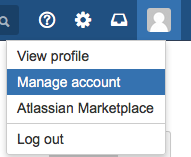
SSH Keys > Add keys
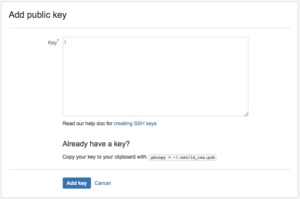
Paste your public key here.
Step 6: Change the existing bitbucket repo from HTTPS to SSH.
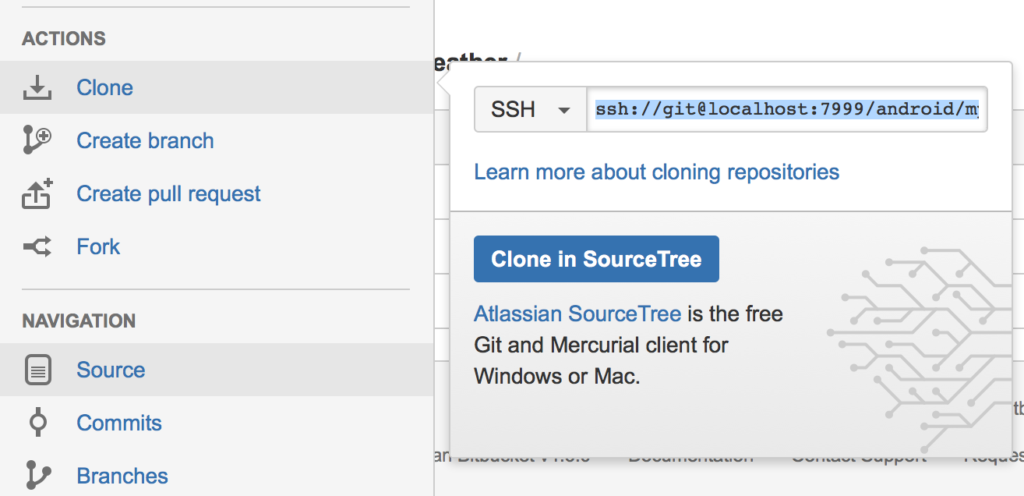
Once you have the SSH url, you need to update the git config.
>> cd ~/<path to your repo> >> cat .git/config [core] repositoryformatversion = 0 filemode = true bare = false logallrefupdates = true ignorecase = true precomposeunicode = true [remote "origin"] url = git@localhost:7999/android/my-weather.git fetch = +refs/heads/*:refs/remotes/origin/* [branch "master"] remote = origin merge = refs/heads/master
You’ll see in the url property, I’ve changed this to reflect the SSH url “git@localhost:7999/android/my-weather.git”
Step 7: Test it!
Make a change and test it.
>> touch testfile.txt >> git add . >> git commit -m "testing SSH" >> git push
cloudnthings:my-weather cloudnthings$ git push Saving password to keychain failed Identity added: /Users/cloudnthings/.ssh/id_rsa ((null)) Counting objects: 2, done. Delta compression using up to 4 threads. Compressing objects: 100% (2/2), done. Writing objects: 100% (2/2), 290 bytes | 0 bytes/s, done. Total 2 (delta 0), reused 0 (delta 0) To ssh:// git@localhost:7999/android/my-weather.git 226895c..f8a24cd master -> master
Sources: